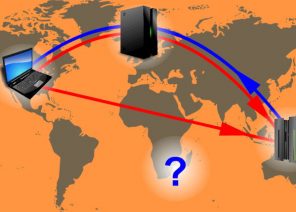Anleitung zum Einrichten eines Proxys in Browsern / Software / Erweiterungen
CONFIGURE AND USE A PROXY SERVER – STEP BY STEP GUIDE
21.12.2020

The main advantages of using proxy
Connecting to network resources and websites on the Internet from a PC, laptop, tablet without using a proxy server is not always the best option. Some websites are unavailable and users may face blocking. There are difficulties with the promotion of groups in social networks, the publication of a large number of ads on special boards. Using a proxy offers the following advantages:- the physical location of the user’s computer or mobile device is not visible on the network, the real IP is also hidden;
- by connecting to resources with the virtual IP prevents blocking, there is the possibility of anonymous communication on the network;
- if content is blocked while connecting to a physical IP, you can bypass the ban using a virtual address;
- caching data through a proxy server often enables higher speed and lower amount of traffic;
- work tasks related to handling accounts and groups, parsing data effectively solved when anonymous IP;
- users of corporate resources with proxy servers circumvent prohibitions and restrictions on downloading content, viewing resources with restricted access.
Configuring proxy on pcs and mobile devices with different operating systems.
For users connecting to the network from a laptop or desktop PC, proxy configuration is performed in the System Configurator. Performing a series of simple operations takes no more than 5 minutes. Installation of additional software is not required, after configuration the owner gets the possibility to work through a single proxy. The installation of specialized software is required to use the pool of anonymous addresses. How to configure a proxy server on a Windows 7 PC The system settings of a laptop or desktop PC running Windows 7 provide the necessary tools for proxy configuration. The procedure is as follows:- user to the Start menu and selects „Control Panel“;
- in the search bar enter the phrase „browser properties“, usually it is enough to enter the first syllable or word, after which the system will give a hint;
- in the opened section select the menu item „Properties: Internet“ and then the „Connection“ tab;
- the user should click on the „Network settings“ icon and check the „Use proxy server for local connections“ checkbox;
- in the extended menu the IP address and the port of the proxy server are specified, the data are saved;
- additional functions are available for selection and configuration. The user can use a proxy to connect to any resources or exclude the use of a proxy when working on certain websites.
- to configure the PC, you need to go to the system settings, to do this, press the key combination „Windows + C“, go to Settings;
- in the next step select the Change PC settings button to change the default settings, then go to the Network submenu;
- proxy settings are available to the user. At the bottom of the section, you need to enable the „Configure proxy manually“ or „Manual proxy setup“ button, depending on the operating system version;
- to configure the proxy server, the corresponding flag is enabled, the IP address and connection port are explicitly specified. Exceptions can be configured. In this case, the addresses of the websites accessed by the proxy are specified;
- next, the „Proxy settings“ menu is activated, at the bottom of the opened page the „Configure proxy manually“ item is selected;
- from the user it is necessary to activate the toggle switch of the manual proxy configuration, in the opened tab to register the IP address and the connection port;
- the following are the websites accessed by the proxy server from the physical IP of the computer; * save data makes the setting complete.
Proxy configuration in popular browsers
Access to the Internet realizes the majority of users with the use of normal or additionally installed browsers. The most popular of them are Chrome, Opera, Yandex browser, Safari. Also use such software as Explorer, Firefox, Tor, Edge. How to configure a proxy server in Google Chrome Owners of Pcs, laptops and mobile devices working with Chrome browser can configure the proxy as follows:- after launching the application, press the „Ctrl + H“ key combination and select the „Clear History“ menu. The „Clear data“ button must be enabled;
- in the search bar enter the phrase „Proxy“. In the suggested list of options select „Open proxy settings for computer“; * the user is redirected to the system settings menu, moves down the page, activates the „Use proxy server“ button;
- in certain fields the IP address, connection port, other settings are entered, to save the changes the corresponding button is pressed.
How to set up a proxy on your smartphone or tablet
Many users connect to the Internet through mobile devices. On tablets and smartphones, you can also use an anonymous IP address. Connect to resources and avoid blocking. If your mobile device is running Android OS, the proxy is configured as follows:- user go to the WLAN settings and select the desired connection name;
- in the „Advanced“ menu, enable the „Manual“ option;
- next you need to enter the information about the proxy server used and click „Connect“.
How to configure a proxy on a router
If you connect to the Internet from your home or office, most often a router is used for this purpose. Depending on the type of equipment, the proxy configuration procedure is different. In some cases the user can configure it himself, but more often the services of a specialist are required. The standard technique is as follows:- the user enters the router settings menu using the given login and password;
- in the corresponding menu you explicitly specify the IP-address of the proxy, as well as the credentials for connecting to the network;
- The router communicates with the local network via its WAN interface. PCs and mobile devices send requests to the router, which redirects information to the resource from an anonymous IP.
Das könnte Sie interessieren
Partnerprogramm
UNSER PARTNERPROGRAMM ermöglicht es Ihnen, 10% ALLER ZAHLUNGEN IHRER KUNDEN ZU ERHALTEN.
Für eine Rolle im Programm benötigen Sie nur:
Locken Sie neue Kunden zu uns per Empfehlungslink – der durch Ihren Link registrierte User wird immer für Sie gestärkt und alle seine Zahlungen an Sie werden um 10% angepasst.
Die Partnerprämie kann auf WebMoney,
WebMoney,  Yoomoney,
Yoomoney,  Attache USDT (TRC20),
Attache USDT (TRC20),  abgehoben werden, oder auf die Zahlung für jedes Angebot unseres Dienstes angewendet werden.
abgehoben werden, oder auf die Zahlung für jedes Angebot unseres Dienstes angewendet werden.
Locken Sie neue Kunden zu uns per Empfehlungslink – der durch Ihren Link registrierte User wird immer für Sie gestärkt und alle seine Zahlungen an Sie werden um 10% angepasst.
Die Partnerprämie kann auf
Спасибо!
Ваша заявка принята!
В ближайшее время
мы свяжемся с Вами
Ваша заявка принята!
В ближайшее время
мы свяжемся с Вами