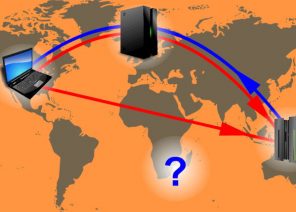Blog
INSTRUCTION: HOW TO SET UP A PROXY IN THE OPERA BROWSER. AND HOW TO DISABLE IT. SETTING 30 SECONDS
01.01.2019

Types of paid proxies for Opera
If it is necessary to contact the resource through a proxy server, there is a problem with choosing a particular option for Opera. Note that paid proxies are a more functional solution. Advantages of paid proxies:- individuality – a personal IP is provided;
- caching – storing information in a buffer, for accelerated access on subsequent accesses;
- fast, secure information channel;
- protect your computer from third party access;
- connect to a proxy network without reducing connection speed;
- absolute anonymity.
- HTTP – for browsing the Internet. In this case, the resource understands that the proxy is used, but your IP is replaced by another.
- HTTPS – implies the SSL security protocol. Encrypts the information that goes through the server. This ensures a high level of anonymity.
- Socks – is an advanced technological proxy server that reliably protects information. The resource does not detect the use of the proxy and does not receive your IP. Stable versions – Socks4 and Socks5.
Proxy settings in Opera 12, 38, 54.0
Step by step instructions for version 12 on Blink and version 38 on WebKit ( on the photo 54.0 version essentially the same practical). The setting is suitable for both earlier versions and later versions. Version 54.0 new– on the screen everything is extremely simple version 12: Open the Opera browser.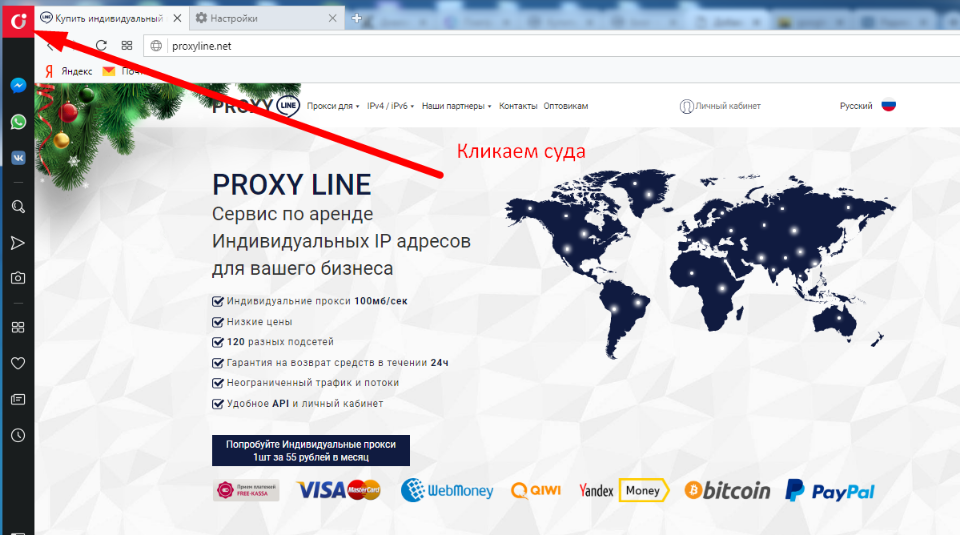
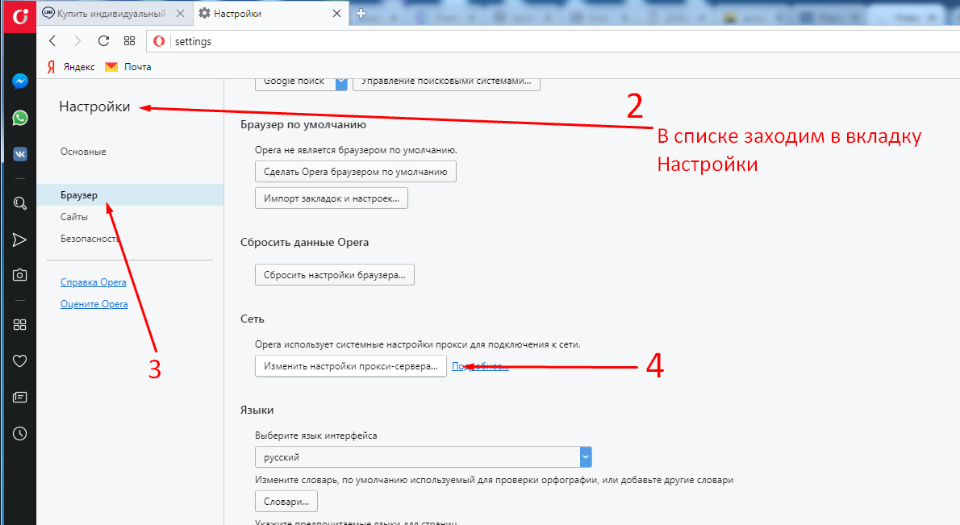
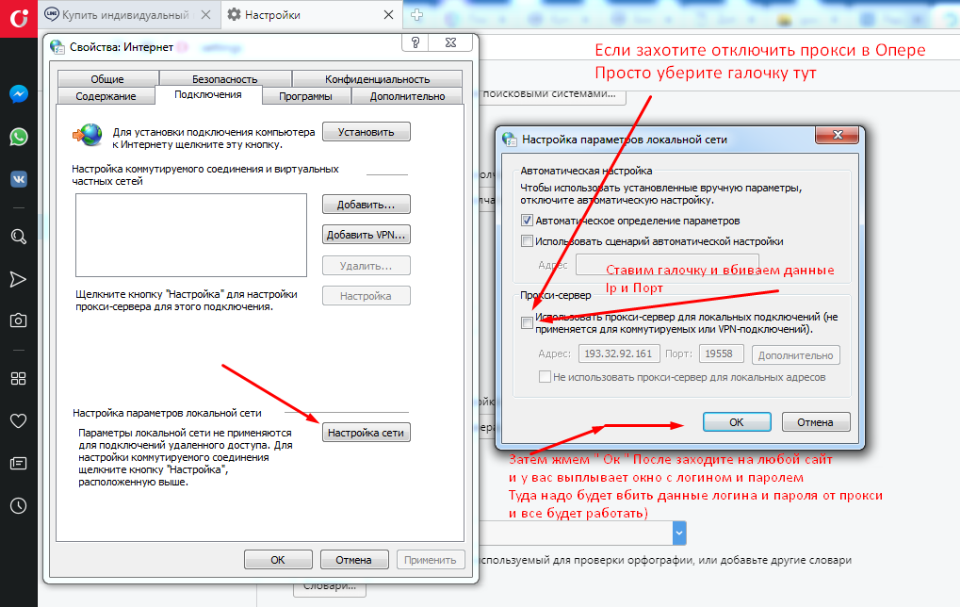
- Go to the menu – Settings and select “General settings”.
- Open the “Advanced” tab in the “Network” subsection.
- Click on the “Proxy server” button.
- Manually enter the data – for HTTP – in the line with the corresponding name, for HTTPS fill in the proxy address in SSL, for SOCKS 4 or 5 enter the IP address and port in the “SOCKS” field; check the filled lines and click OK.
- Open the Opera browser.
- Go to: Menu – Settings, a window opens where you select the “Browser” section on the left side.
- Go to the “Network” subsection.
- Click on “Change proxy settings”.
- Next, go to “Connections” – “Network settings”, enable “Use proxy server for local connections …” by checking the appropriate box, click “Advanced”;
- Manually enter the data – for HTTP – in the line with the corresponding name, for HTTPS fill in the proxy address in SSL, for SOCKS 4 or 5 enter the IP address and port in the “SOCKS” field;
You might be interested in
Аffiliate program
The affiliate program allows you to earn 10% of all lifetime customer payments linked to your affiliate link.
To participate in the program you need
Attract new customers to us using a referral link — a user who registers using your link is assigned to you for life, and you will receive 10% from all his payments.
Affiliate reward can be displayed on WebMoney,
Yoomoney,
Qiwi,
Tether USDT (TRC20) ,
Bank card, or use it to pay for any services of our service.
Спасибо!
Ваша заявка принята!
В ближайшее время
мы свяжемся с Вами
Ваша заявка принята!
В ближайшее время
мы свяжемся с Вами