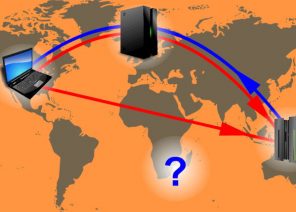Blog
SETTING UP A PROXY IN MOZILLA FIREFOX IN 30 SECONDS. EASY! AND HOW TO DISABLE.
01.01.2019

HTTPS Proxy or Socks
To date, both types of protocols are individual and keep your anonymity perfect. HTTPS is an SSL-enabled protocol. The transmitted traffic is encoded with the help of specific algorithms of protection of data, as a result – you can’t know what information goes through the server. Advantages:- security – prevents interception of information;
- storing information in a buffer, for accelerated access during subsequent accesses.
- Does not transmit the user’s IP during requests;
- simultaneous work with multiple protocols;
- simultaneous work with multiple protocols;
- a high level of anonymity thanks to the socks chain.
Set up Proxy in Firefox
After purchasing proxy, it is necessary to do something. For the correct configuration in Firefox provide step by step instructions.-
- Open the Mozilla Firefox browser.
- In the upper right corner, there are “Three sticks” – called the menu.
- In the opened menu we can find “Settings”.
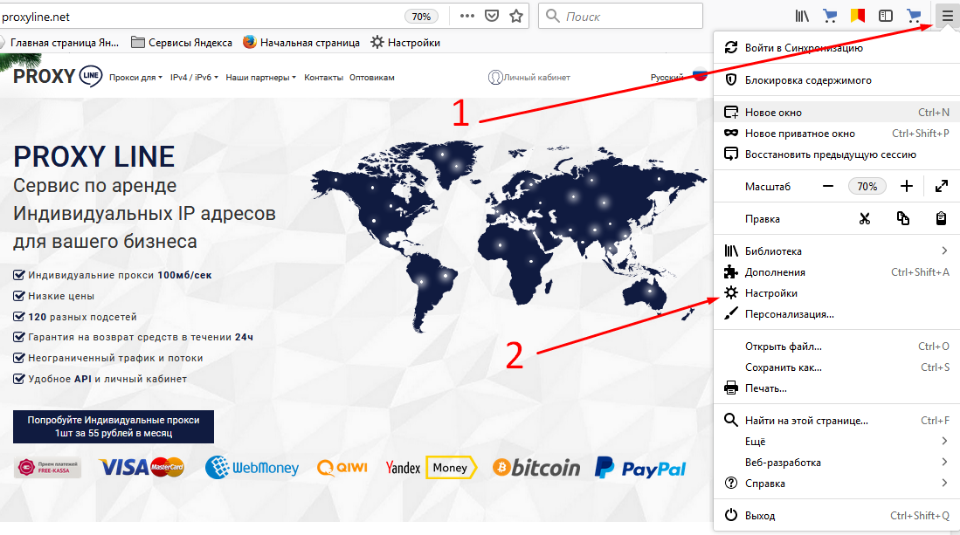 4. In the main menu or submenu, look for the setting “Network settings” and click “Configure”
4. In the main menu or submenu, look for the setting “Network settings” and click “Configure”
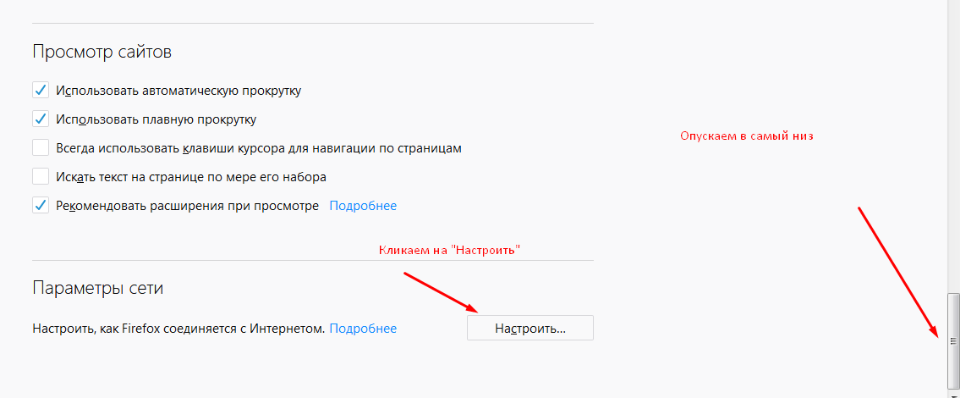 5. After manipulation, the window “Configure proxy for Internet access” opens, where you select “Manual configuration”.
5. After manipulation, the window “Configure proxy for Internet access” opens, where you select “Manual configuration”.
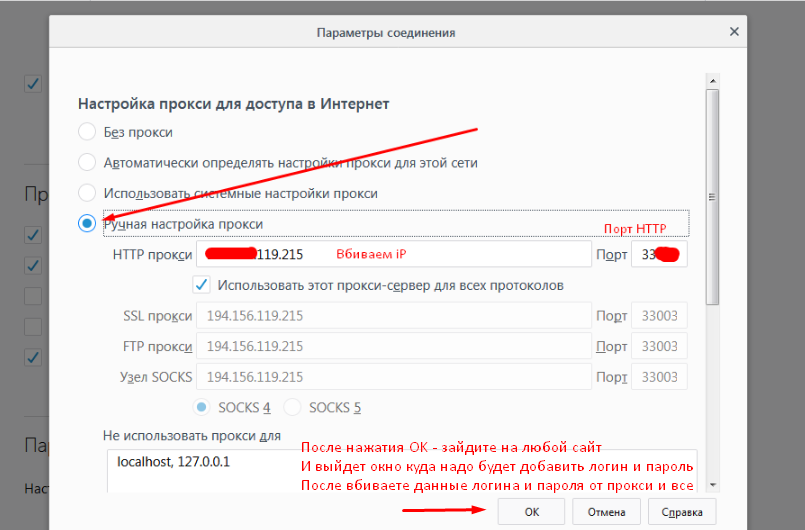 6. Fill in the fields:
6. Fill in the fields:
- enter the HTTP proxy address of the purchased proxy server and the port – if you purchased an HTTP proxy server;
- put a check mark in the line under “use this proxy for all protocols”;
- for HTTPS fill in the proxy address in SSL and port;
- for SOCKS 4 or 5, enter the IP address and port in the “SOCKS node” field and change to SOCKS 4 in the line below or leave the check mark in SOCKS 5;
- check the data and click OK..
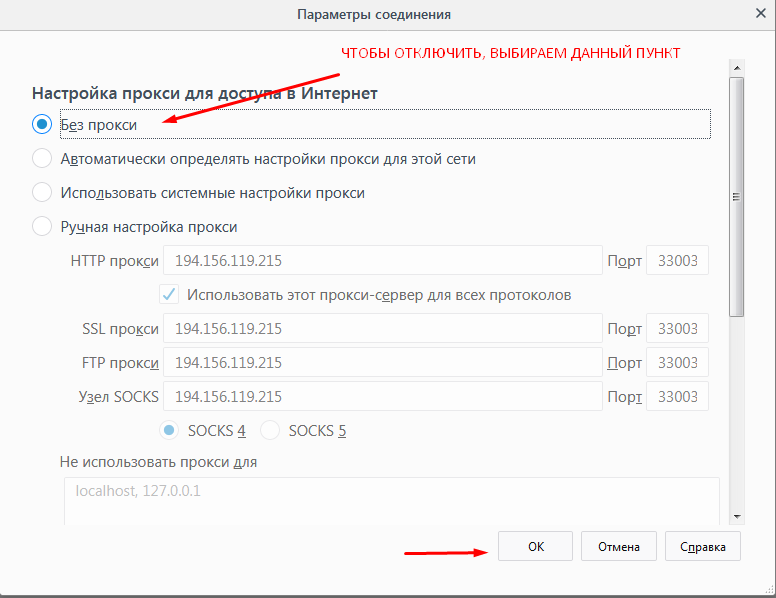 And what if you need to work with several proxies at the same time? For these purposes, use add-ons for Mozilla like FoxyProxy. The add-on allows you to switch between proxies on the fly or configure a group of websites and assign them a specific proxy. A handy feature is to create profiles to which websites and proxy addresses are bound. Need a proxy or not, knowledge of how to connect or disconnect will not be superfluous, because with their help the anonymity of the user remains in the network, open the sites blocked by the provider.
And what if you need to work with several proxies at the same time? For these purposes, use add-ons for Mozilla like FoxyProxy. The add-on allows you to switch between proxies on the fly or configure a group of websites and assign them a specific proxy. A handy feature is to create profiles to which websites and proxy addresses are bound. Need a proxy or not, knowledge of how to connect or disconnect will not be superfluous, because with their help the anonymity of the user remains in the network, open the sites blocked by the provider.
शायद आपकी रुचि होगी
संबद्ध कार्यक्रम
हमारा संबद्ध कार्यक्रम आपको अपने द्वारा आकर्षित ग्राहकों के सभी भुगतानों का 10% बनाने की अनुमति देगा ।
आपके लिए कार्यक्रम में एक भूमिका के लिए, आपको बस आवश्यकता है:
रेफरल लिंक का उपयोग करके नए ग्राहकों को आकर्षित करें – आपके . का उपयोग करके पंजीकृत
लिंक पर क्लिक करके, उपयोगकर्ता आपको जीवन भर के लिए सौंपा गया है और आपको उसके सभी भुगतानों से 10% प्राप्त होगा।
संबद्ध इनाम को प्रदर्शित किया जा सकता है वेबमनी,
Yoomoney,
Attache USDT (TRC20),
कीवी,
बैंक कार्ड, या हमारी सेवा की किसी भी सेवा के भुगतान के लिए इसका उपयोग करें।
Спасибо!
Ваша заявка принята!
В ближайшее время
мы свяжемся с Вами
Ваша заявка принята!
В ближайшее время
мы свяжемся с Вами