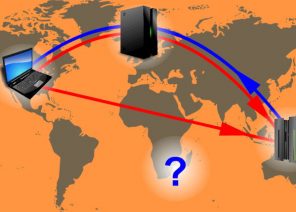Blog
INSTRUCTION ON HOW TO DISABLE PROXIES IN GOOGLE, MOZILLA FIREFOX, INTERNET EXPLORER AND ANDROID. EASY!
24.12.2018
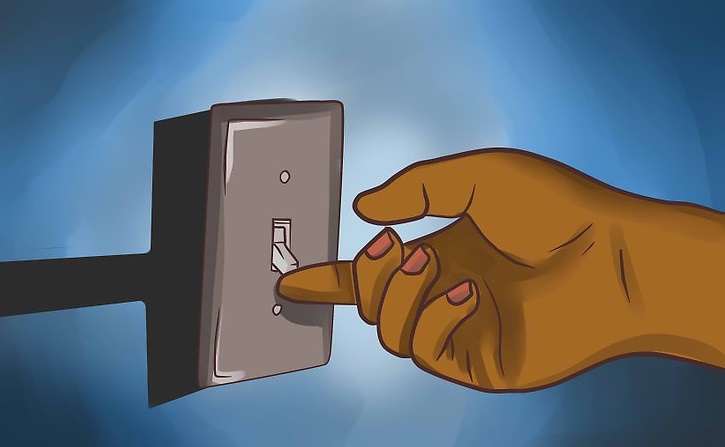

 1. Go to the Control Panel via the Start menu
2. Click on the “Internet Options”.
3. In the “Internet Properties” pop-up, open the “Connections” option.
4. Find the “VPN” line.
5. From the suggested options for Internet connection, check the option you want to use in the future.
6. Under “Setup” and uncheck the “Use proxy server for this connection” option.
Done!
It remains only to confirm your actions. Now the connection via proxy on your PC will not be performed.
How to disable proxy on Android
Regardless of version and location, personal proxy servers are equally suitable for both computers and mobile devices. Most often, private IP users are acquired by smartphones running Android. To quickly disable Proxy in this case, follow the recommendations:
1. Go to the Control Panel via the Start menu
2. Click on the “Internet Options”.
3. In the “Internet Properties” pop-up, open the “Connections” option.
4. Find the “VPN” line.
5. From the suggested options for Internet connection, check the option you want to use in the future.
6. Under “Setup” and uncheck the “Use proxy server for this connection” option.
Done!
It remains only to confirm your actions. Now the connection via proxy on your PC will not be performed.
How to disable proxy on Android
Regardless of version and location, personal proxy servers are equally suitable for both computers and mobile devices. Most often, private IP users are acquired by smartphones running Android. To quickly disable Proxy in this case, follow the recommendations:
 1. Look for the “WI-FI” section in your phone’s settings (usually the gear icon).
2. Select the wireless network you connected to and click Show advanced settings..
3. Remove the data from the Proxy Hostname and Port lines.
4. In the Proxy section, select No instead of Manual.
If the connection to the single server was made on the mobile device with special applications, the process of disabling is even easier: proxies are disconnected automatically or simultaneously with the uninstallation of the software.
1. Look for the “WI-FI” section in your phone’s settings (usually the gear icon).
2. Select the wireless network you connected to and click Show advanced settings..
3. Remove the data from the Proxy Hostname and Port lines.
4. In the Proxy section, select No instead of Manual.
If the connection to the single server was made on the mobile device with special applications, the process of disabling is even easier: proxies are disconnected automatically or simultaneously with the uninstallation of the software.
 Disable the proxy server in the Google Chrome browser, Google Chrome.
Most modern browsers have certain extensions that allow you to log in to web portals using private IP addresses. If you want to disable the proxy in Google Chrome:
Disable the proxy server in the Google Chrome browser, Google Chrome.
Most modern browsers have certain extensions that allow you to log in to web portals using private IP addresses. If you want to disable the proxy in Google Chrome:

 1. In the upper right corner three dots are drawn in the column, we click there.
2. The window appears, select the settings
3. Scroll down we select Additional
4. select the proxy server settings. Then everything is shown on the screenings. Everything is very simple.
Disabling the proxy server in Mozilla Firefox
Everything is very clear on the screenings.
1. In the upper right corner three dots are drawn in the column, we click there.
2. The window appears, select the settings
3. Scroll down we select Additional
4. select the proxy server settings. Then everything is shown on the screenings. Everything is very simple.
Disabling the proxy server in Mozilla Firefox
Everything is very clear on the screenings.


 The procedure is similar for Opera, Yandex.Browser. It is worth considering the procedure for disabling the personal server in Internet Explorer – although this browser is not so popular today, it only supports work with an electronic digital signature. This explains the necessity of the application for individual entrepreneurs and representatives of organizations. To disable Proxy, go to the “Internet Options” settings. In the “Connections” section, disable the “Use proxy server for… Use”. If all actions are performed consistently and correctly, start as usual – directly from the actual IP address.
The procedure is similar for Opera, Yandex.Browser. It is worth considering the procedure for disabling the personal server in Internet Explorer – although this browser is not so popular today, it only supports work with an electronic digital signature. This explains the necessity of the application for individual entrepreneurs and representatives of organizations. To disable Proxy, go to the “Internet Options” settings. In the “Connections” section, disable the “Use proxy server for… Use”. If all actions are performed consistently and correctly, start as usual – directly from the actual IP address.
也许你会感兴趣
聯盟計劃
联盟计划允许你赚取10%的利润 在所有由你的联盟链接带来的客户付款上,永远都是如此。
对于该计划的作用,你只需要:
通过推荐链接吸引新客户到我们这里来 – 通过你的链接注册的用户总是为你加强,他的所有付款将适合10%.
合作伙伴的奖励可以提取到 WebMoney,
Yoomoney,
Attache USDT (TRC20),
Qiwi,
或用于支付我们服务的每一个报价
Спасибо!
Ваша заявка принята!
В ближайшее время
мы свяжемся с Вами
Ваша заявка принята!
В ближайшее время
мы свяжемся с Вами