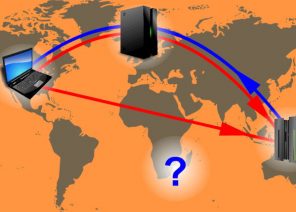Anleitung zum Einrichten eines Proxys in Browsern / Software / Erweiterungen
INSTRUCTION: HOW YOU CAN EASILY SET UP A PROXY SERVER ON WINDOWS 10. CLEAR AND SIMPLE. 30 SECONDS
05.12.2018

HOW TO CONFIGURE A PROXY SERVER ON WINDOWS 10
Setting the Individual proxy server from ProxyLine.net on Windows 10 – necessary condition to conveniently and quickly use the work on the Internet, play online games, social networks. Individual IP application:- Increases the speed of loading web pages.
- Provides maximum anonymity and free access to blocked web resources.
- Guarantees reliable protection of the user’s personal data from fraudsters and hacker attacks – this is especially important if you regularly need to enter logins, passwords, phone numbers and payment details.
- Saves traffic.
Proxy configuration on Windows 10
To configure a personal proxy on a Windows 10 computer in a short time, you need to do the following:-
- Press the Windows icon key and the R key simultaneously. Type inetcpl in the line of the window that appears.cpl.
 2. When the window opens, go to the Connection tab and click the Network Setup button at the bottom right.
2. When the window opens, go to the Connection tab and click the Network Setup button at the bottom right.
 If you configure the proxy server automatically, you can skip this step. If you need manual configuration, enter the port and address of the proxy server.
3. Click „Advanced“ after the activation.
If you configure the proxy server automatically, you can skip this step. If you need manual configuration, enter the port and address of the proxy server.
3. Click „Advanced“ after the activation.
 4. In the window that appears, check the box next to „One proxy server for all protocols“.
4. In the window that appears, check the box next to „One proxy server for all protocols“.
 5. Enter the server address in the „HTTP“ line. Note – if you have several IP addresses that do not require a proxy, enter them in the „Do not use a proxy for addresses starting with:“ field.
5. Enter the server address in the „HTTP“ line. Note – if you have several IP addresses that do not require a proxy, enter them in the „Do not use a proxy for addresses starting with:“ field.
 6. Confirm the action by clicking OK.
6. Confirm the action by clicking OK.
 After you have saved all the changes, exit the program.
After you have saved all the changes, exit the program.
To change the proxy settings in Windows 10
Changing the previously specified settings it may be necessary in few cases – Z. E.g., IP address changed, or needs to list addresses that are not needed when using the proxy. You can do this quickly and without problems, even with the specified instruction. Do not forget to save the changes in the settings when you exit the configuration mode.Using a proxy on Windows 10
Most modern browsers have a number of additional plugins that support working with personal proxies. To use the proxy not from the browser, but directly from the computer, you need to disable the add-ons. You can perform this task as follows:-
- Go to the Settings menu.
- Under Advanced, look for Proxy Settings.

- Press the Disable Extensions button to „remove“ the proxy installed in the browser.
Das könnte Sie interessieren
Partnerprogramm
UNSER PARTNERPROGRAMM ermöglicht es Ihnen, 10% ALLER ZAHLUNGEN IHRER KUNDEN ZU ERHALTEN.
Für eine Rolle im Programm benötigen Sie nur:
Locken Sie neue Kunden zu uns per Empfehlungslink – der durch Ihren Link registrierte User wird immer für Sie gestärkt und alle seine Zahlungen an Sie werden um 10% angepasst.
Die Partnerprämie kann auf WebMoney,
WebMoney,  Yoomoney,
Yoomoney,  Attache USDT (TRC20),
Attache USDT (TRC20),  abgehoben werden, oder auf die Zahlung für jedes Angebot unseres Dienstes angewendet werden.
abgehoben werden, oder auf die Zahlung für jedes Angebot unseres Dienstes angewendet werden.
Locken Sie neue Kunden zu uns per Empfehlungslink – der durch Ihren Link registrierte User wird immer für Sie gestärkt und alle seine Zahlungen an Sie werden um 10% angepasst.
Die Partnerprämie kann auf
Спасибо!
Ваша заявка принята!
В ближайшее время
мы свяжемся с Вами
Ваша заявка принята!
В ближайшее время
мы свяжемся с Вами