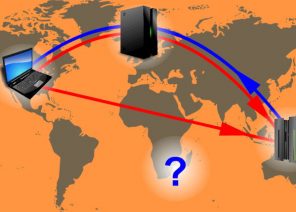Instructions for setting up a proxy in browsers / software / extensions
INSTRUCTION. HOW TO SET UP AN IPV6 PROXY ON WINDOWS IN 30 SECONDS
18.01.2019

- The possibility of acquiring a dynamic address, even if the statistical IP is used.
- High connection speed and significant savings in traffic due to caching.
- Acceptable cost, which is due to the large number of free IP addresses.
- A high level of privacy.
- Guarantee of bypassing blocks for all web portals.
Configure proxy ipv6 on Windows
First, check if your connection type supports such proxy protocol – this is especially important if you use the paid version. Go to the Network and Sharing Center, click the Connection tab and then look for the Protocol Connection version 6 option under Properties. The process to configure the proxy server on Windows looks like this: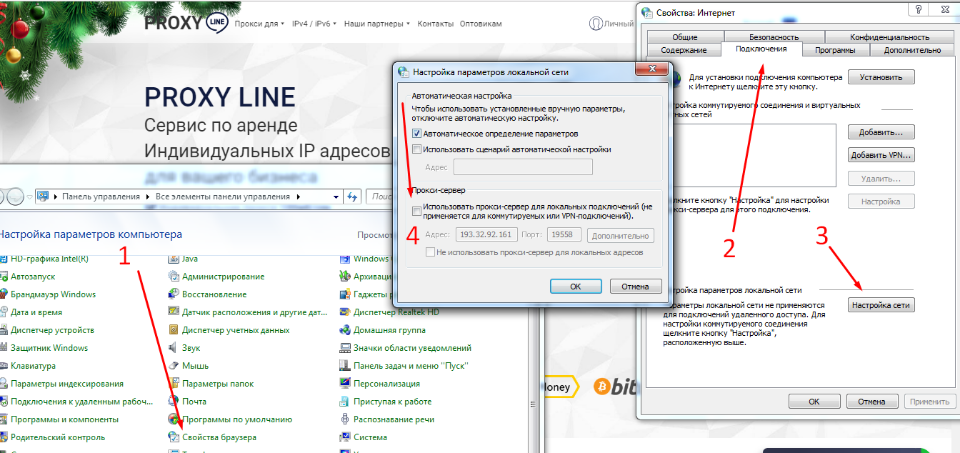 First, check if your connection type supports such proxy protocol – this is especially important if you use the paid version. Go to the Network and Sharing Center, click the Connection tab and then look for the Protocol Connection version 6 option under Properties. The process to configure the proxy server on Windows looks like this:
Open the “Control Panel” and go to the “Browser Options” section.
This will open the “Internet Properties” window. You can get to this section in another way: Simultaneously press the key labeled Windows and the “R” key. In the displayed field type inetcpl.cpl.
Move to the “Connections” tab and click “Network Settings”. Sometimes it is also called “LAN setup”.
We allow the use of proxy for local connections by checking the corresponding option.
In the necessary fields we prescribe the IP address and the working port of the server used. If necessary, you can specify certain proxy settings or select the “One proxy server for all protocols” feature by checking the corresponding line in the “Advanced” section.
Save the changes made by clicking “OK”.
This instruction is suitable for enabling a single proxy server on Windows of any version. Please note: If you have a list of websites that do not require a personal IP, enter the addresses with a semicolon in the line “Do not use a proxy server for … Use”. If necessary, you can change the proxy server settings in the same way – for example, if you decide to use a different IP address, or the list of addresses for which you do not need to use a proxy has been populated. Do not forget to confirm all manipulations by clicking “OK”.
First, check if your connection type supports such proxy protocol – this is especially important if you use the paid version. Go to the Network and Sharing Center, click the Connection tab and then look for the Protocol Connection version 6 option under Properties. The process to configure the proxy server on Windows looks like this:
Open the “Control Panel” and go to the “Browser Options” section.
This will open the “Internet Properties” window. You can get to this section in another way: Simultaneously press the key labeled Windows and the “R” key. In the displayed field type inetcpl.cpl.
Move to the “Connections” tab and click “Network Settings”. Sometimes it is also called “LAN setup”.
We allow the use of proxy for local connections by checking the corresponding option.
In the necessary fields we prescribe the IP address and the working port of the server used. If necessary, you can specify certain proxy settings or select the “One proxy server for all protocols” feature by checking the corresponding line in the “Advanced” section.
Save the changes made by clicking “OK”.
This instruction is suitable for enabling a single proxy server on Windows of any version. Please note: If you have a list of websites that do not require a personal IP, enter the addresses with a semicolon in the line “Do not use a proxy server for … Use”. If necessary, you can change the proxy server settings in the same way – for example, if you decide to use a different IP address, or the list of addresses for which you do not need to use a proxy has been populated. Do not forget to confirm all manipulations by clicking “OK”.
Disabling ipv6 proxy on Windows
To stop the operating system using a private proxy, log in to the Internet Properties section again using the instructions above and selecting the Connections tab. Then look for the section that talks about dial-up and vpn networks. Specify the type of connection you want to use later and open the network settings. Disable the use of proxy for this connection by unchecking the corresponding option and clicking OK. This way you will return to work or surf the Internet normally. Disabling proxy is not a personal whim of the user, but a necessity that occurs when the selected server is not satisfied with the quality. To avoid problems when working with proxy, we recommend you to buy proven paid IP, which is characterized by functionality, reliability and consistently high download speeds.
You might be interested in
Аffiliate program
The affiliate program allows you to earn 10% of all lifetime customer payments linked to your affiliate link.
To participate in the program you need
Attract new customers to us using a referral link — a user who registers using your link is assigned to you for life, and you will receive 10% from all his payments.
Affiliate reward can be displayed on WebMoney,
Yoomoney,
Qiwi,
Tether USDT (TRC20) ,
Bank card, or use it to pay for any services of our service.
Спасибо!
Ваша заявка принята!
В ближайшее время
мы свяжемся с Вами
Ваша заявка принята!
В ближайшее время
мы свяжемся с Вами